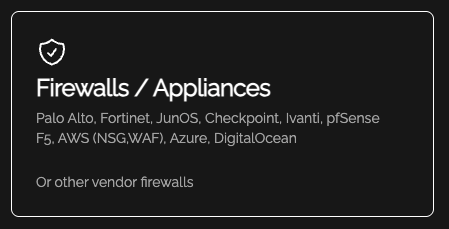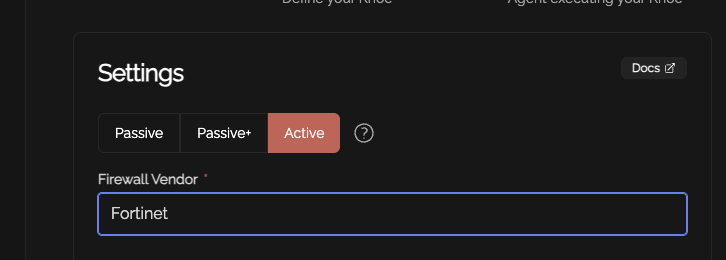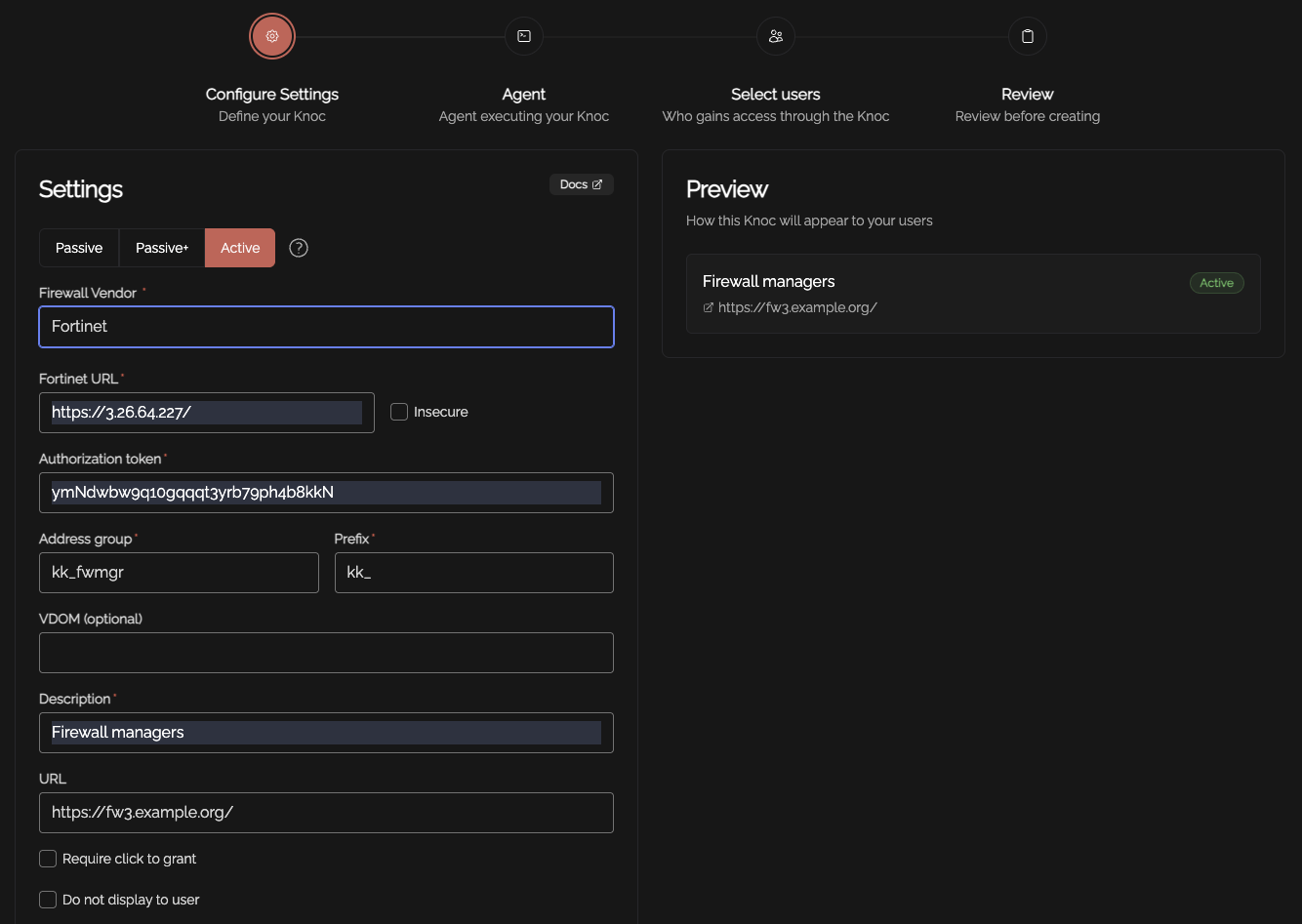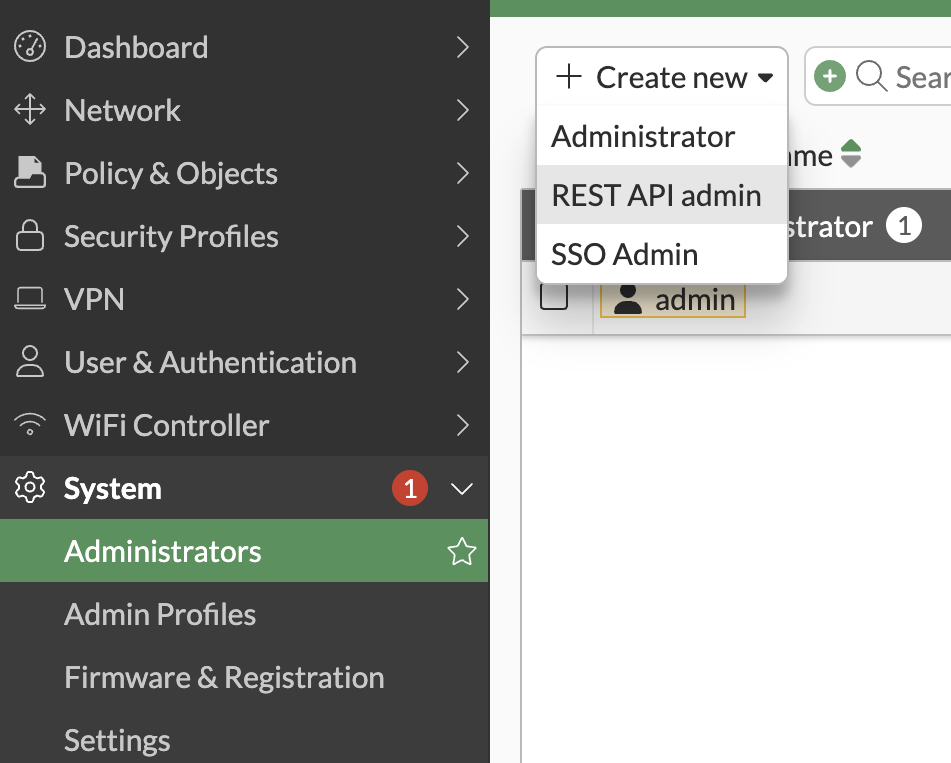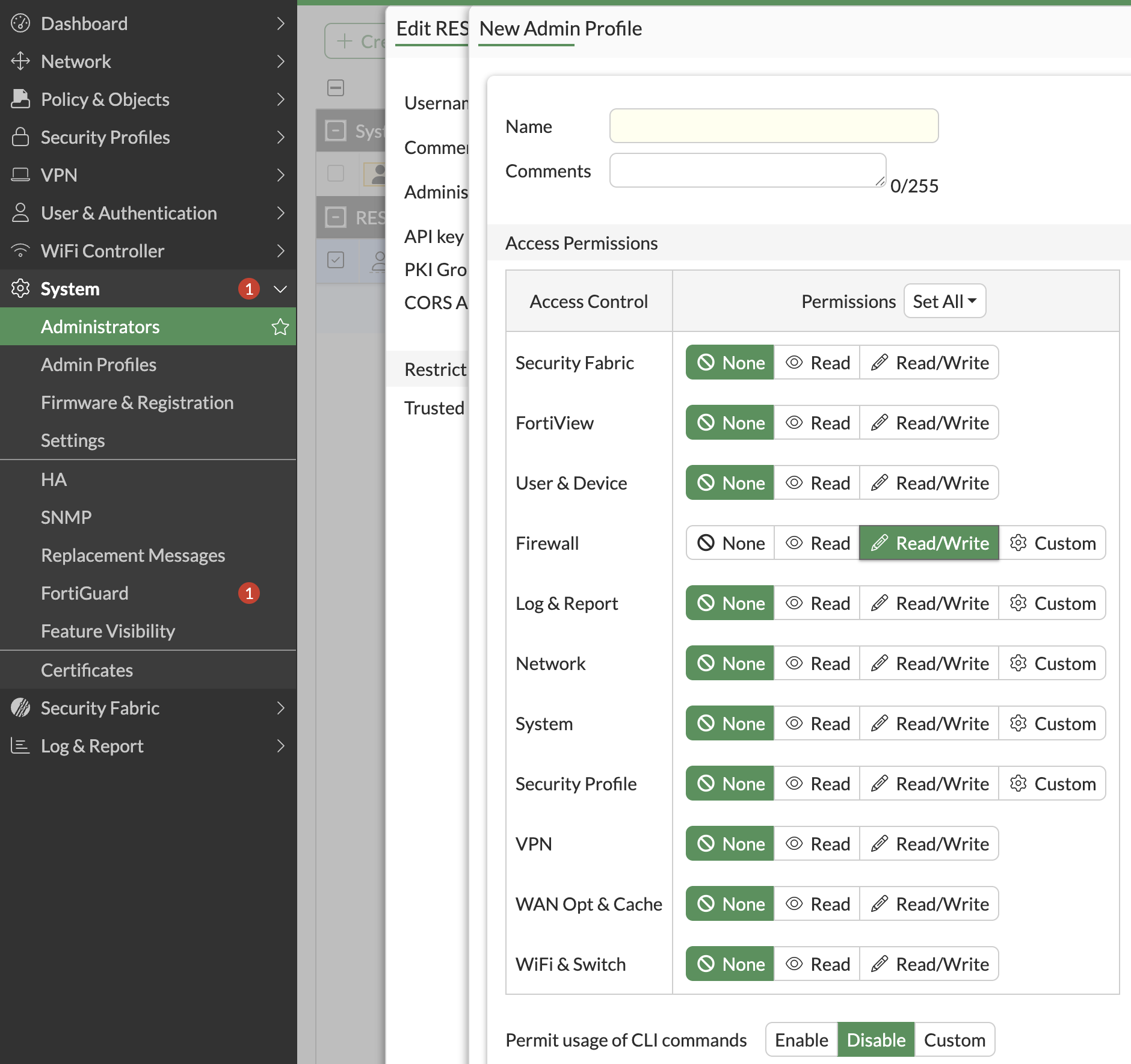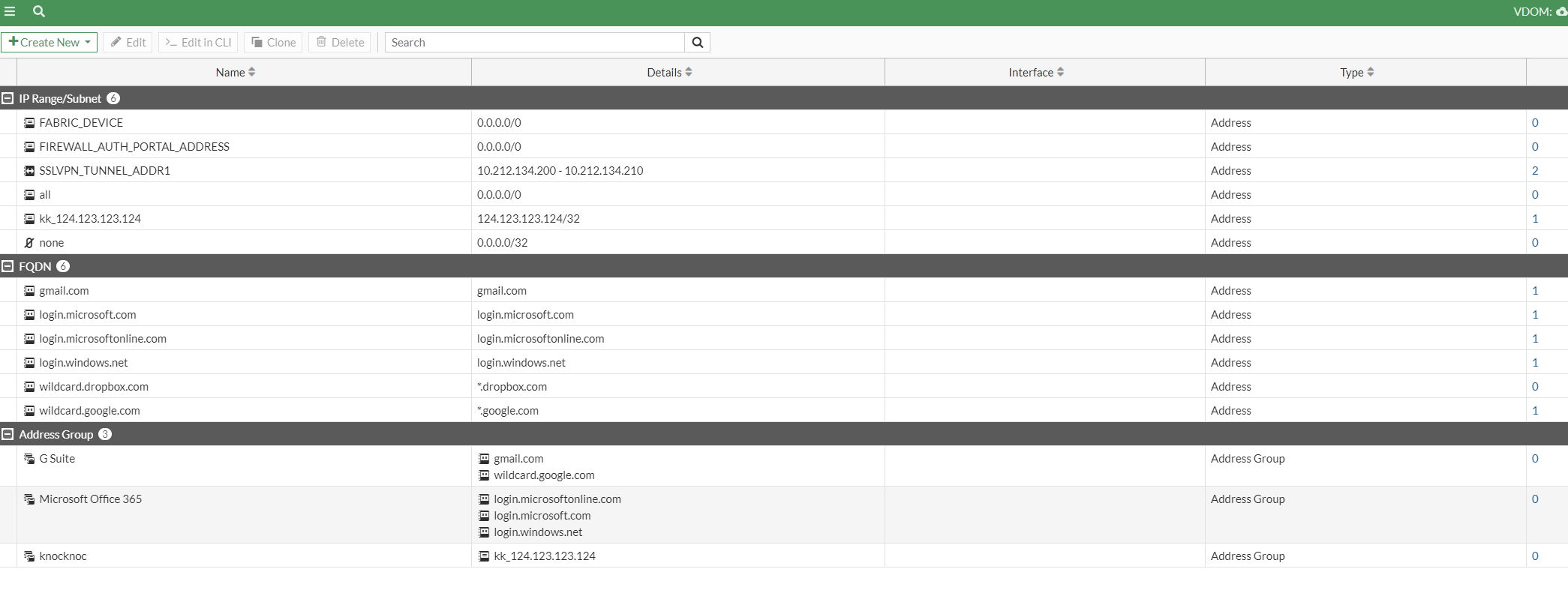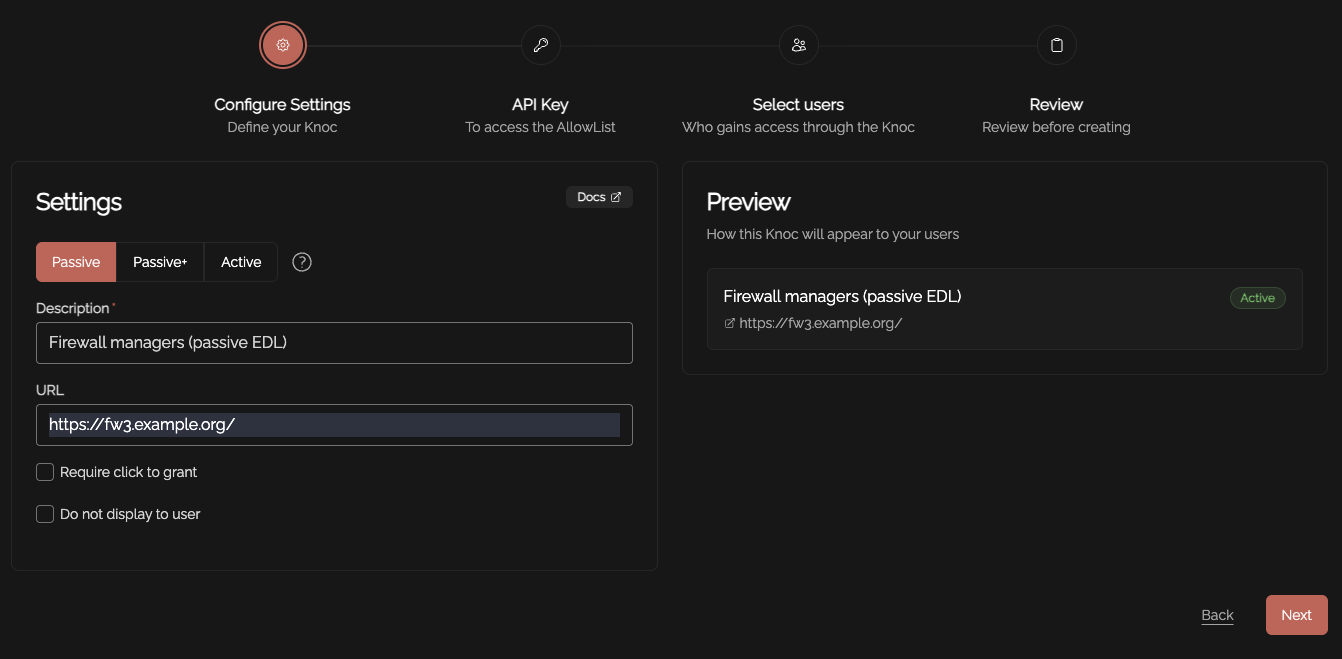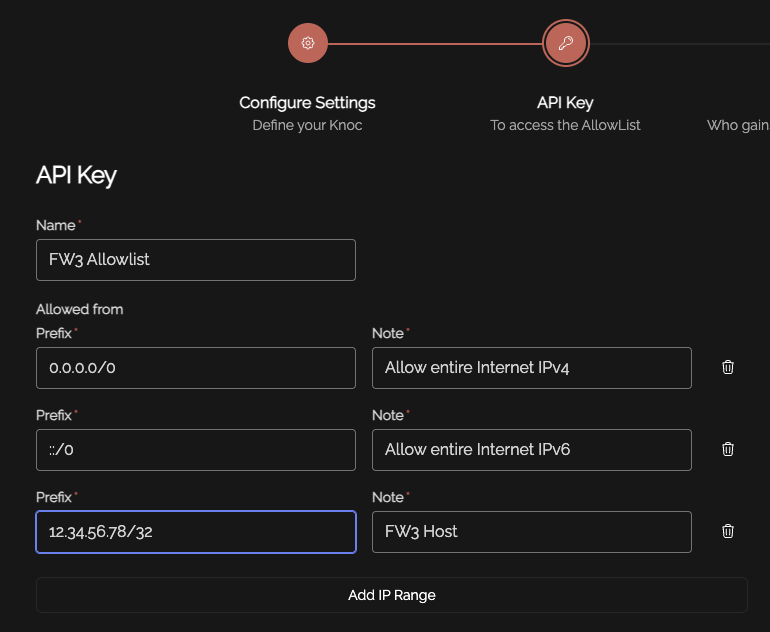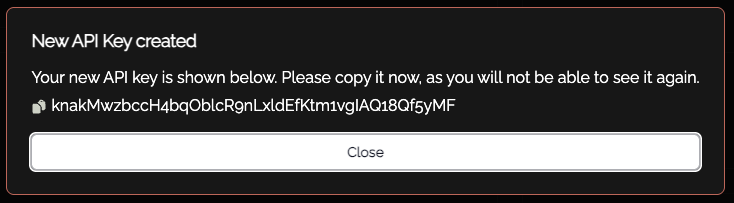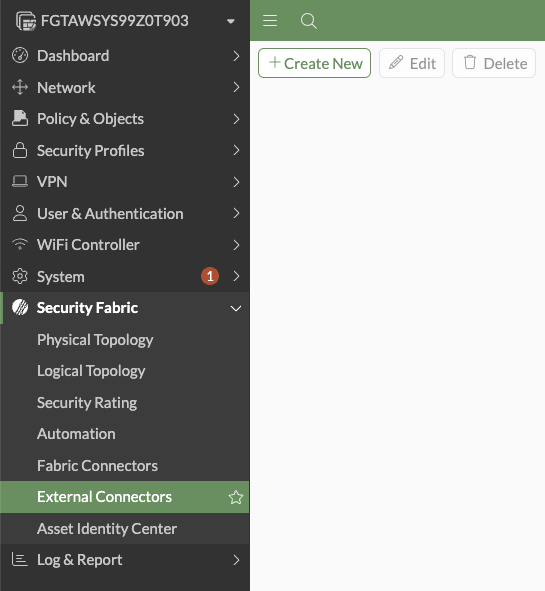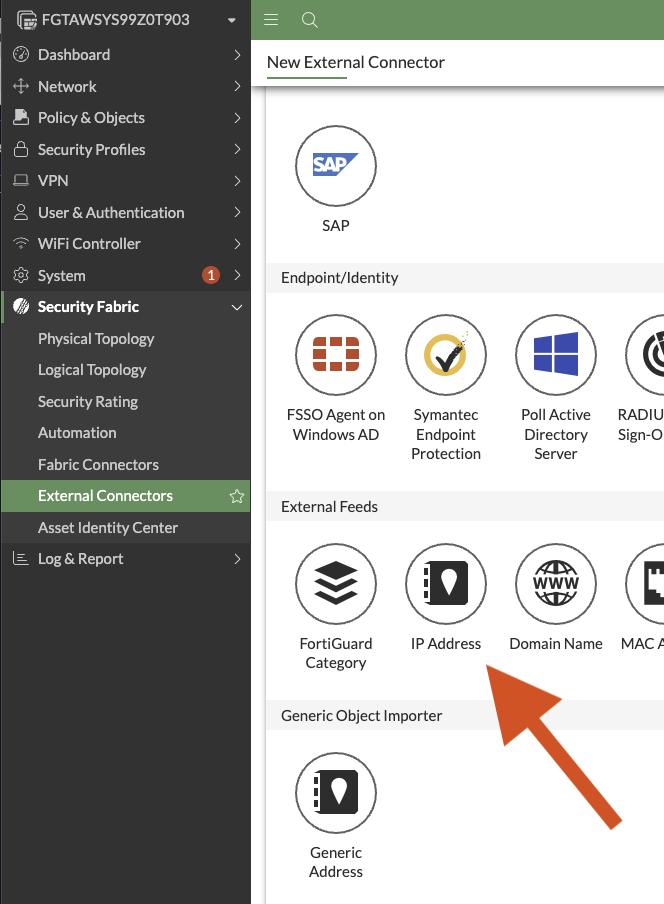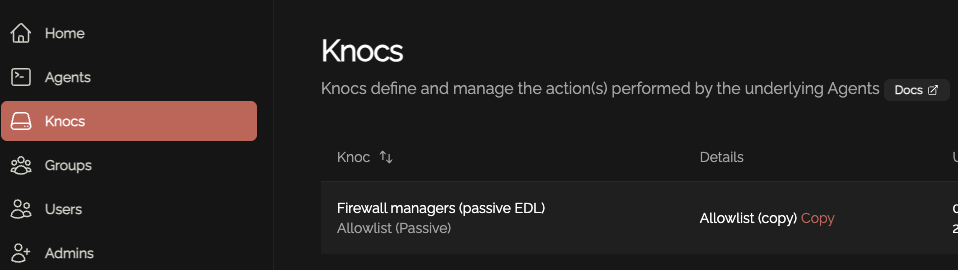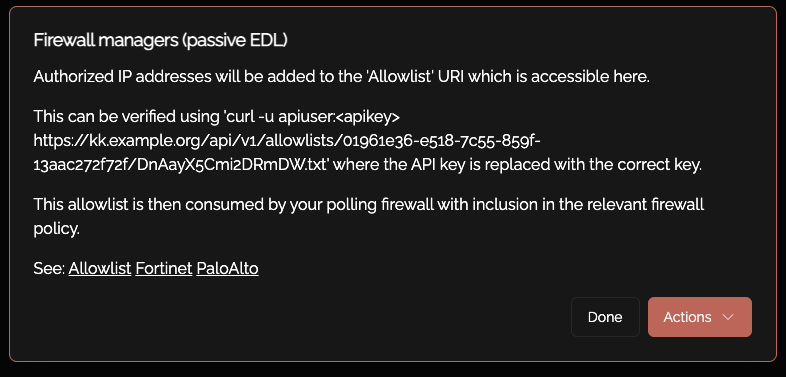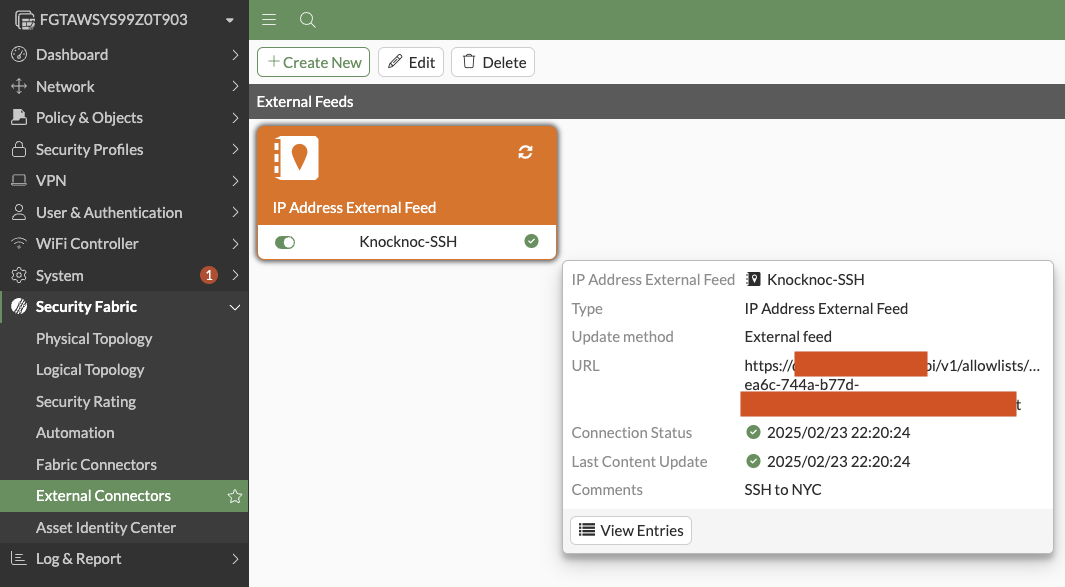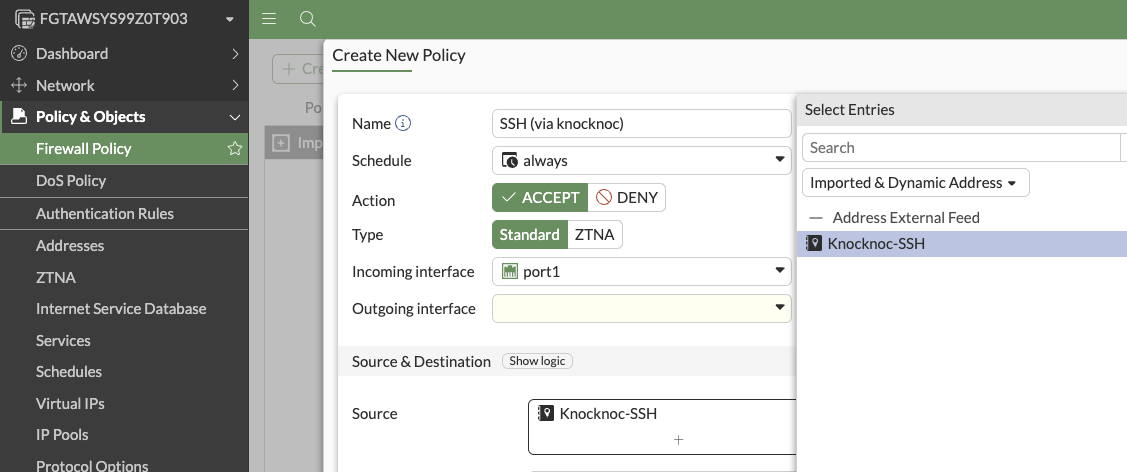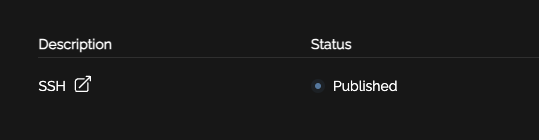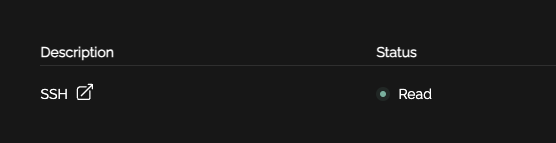Cisco (SFMC/Firepower)
The FortiOSCisco Secure Firewall Management Console (formerly known as Firepower) integration allows Knocknoc to dynamically add and remove user's source IP from a named address group. This address group can then be used in whatever Firewall rule you like, opening up many possibilities for securing access to systems behind FortigateCisco firewalls or to services on the FortigateCisco firewalls themselves, such as remote-management or the VPN ports/services. Knocknoc can also provide external dynamic lists (EDLs), which allows for a Passive orchestration approach.
Knocknoc supports both FortiGate and FortiManager.
Active or Passive orchestration
Active - Knocknoc's FortinetCisco orchestration capability utilises the FortiCisco API to actively manage the device, inserting and removing IP addresses as part of the Knocknoc Grant process. This is an active, near-real-time approach that provides the best user experience. Permissions are limited to address-groups edit only. Broad API access/permissions are not required. Knocknoc manages the IP lists and address groups, but not the policy, users/permissions nor other firewall settings, reducing exposure to inadvertent change or configuration errors.
Passive - Knocknoc's Allowlist feature provides a passive integration with firewalls that support External Dynamic Lists or EDLs. This feature pulls from the Knocknoc server a list of IPs of authenticated users, in the correct group/for the assigned firewall policy. The drawback of this feature is that the list can only be fetched every 1 minute in the case of a Fortinet.
Active (via FortiCisco API)
Requirements
FortisOSThe7+REST API enabledAnAAPIusername/passwordkey,foralonga user withthesufficientrelevantpermissions.rulesNote this can be reduced toallowObjectyoureditagentonly,tonoconnectadminto the Fortigate api for that key (see below).VDOM name if you are using vdomsrequired.- Agent version 1.6.0+ (April 2025)
Knoc configuration
Select the "Firewalls / Appliances" Knoc configuration, selecting "Active"
Follow the prompts, as below:
The authorisation token is obtained by creating a user with read/write Firewall permissions, as below. Note that no other permissions are required.
More information on the token and Forti API can be found by following the official documentation.
If you are using a VDOM, please put the name of it here. If you are not using a VDOM, please remove this option from the ini file.
Testing it out
If you allocate this Knoc to a user/group of users, they will be added to the Fortinet address-group on login. And be removed again on logout. Addresses are saved for reuse.
You can see at the top the kk_ address is added, and at the bottom the knocknoc address group contains this address.
Note that the Address Group names can be case sensitive!
Passive (EDL or AllowList)AllowList/EDL)
Requirements
FortisOS 7+ Admin login- HTTPS access from the Fortinet to the relevant Knocknoc Server publishing the AllowList
Knoc configuration
Select Passive in the Knoc configuration. Note that no Agent is required for this configuration as the Server is publishing/hosting the Allowlist.
Set an API key name, and define any IP allowlisting restrictions on the API key-use. Naturally we recommend removing the "entire Internet" rules.
Be mindful of the IP address restrictions, by default it will allow the entire v4/v6 Internet.
Copy the API key/token that is displayed, you will not be able to recover this after it has been shown.
Copy the API key and store this for future use.
FortinetCisco config
Log in to the FortinetCisco FMC web ui.
Visit the Security FabricObjects -> External Connectorsattributes page.section. SelectThis +Createmust New
Select "IP Address"
Type in a meaningful name and choose "External feed"enabled for the updatefirst method:time.
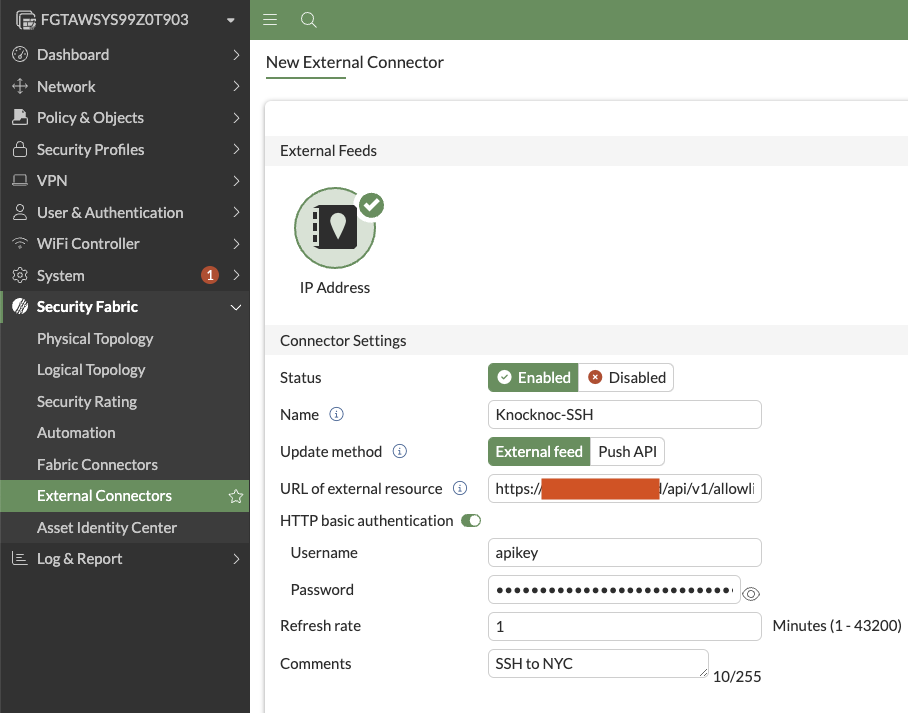
Copy/paste the URL of external resource from Knocknoc->ACL
You can also see the URI for this Passive Allowlist/EDL by clicking on the Knoc:
Paste the API key you copied earlier in to the Password field. The username can be "apikey".
Set the refresh rate to 1 minute, or as suited.
Clicking "View Entries" will show the current IP addresses in the list, which are managed by Knocknoc.
Firewall Policy
SelectUse Policythese &sources Objectsin ->the Firewallrelevant Policyfirewall policy of your choice.
Create New Policy, then choose Accept and change the Source to be the Imported & Dynamic Address
Final step
To complete the process, assign the ACL to the relevant Users or Groups, and your users are ready to log in and receive their access.
When your user logs in they will see "Published". Once the FortinetCisco polls the EDL it will update to "Read"
You now have dynamic IP addresses being read in by the FortinetCisco without active orchestration.